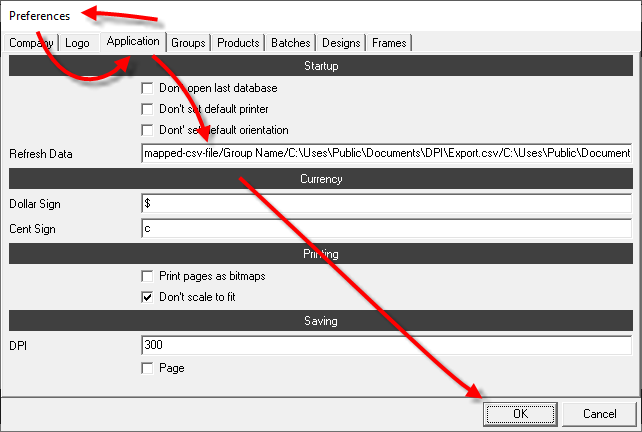Transferring data from idealpos to Phototicket
Prepare The Map File
Phototicket uses a map file to map fields from an idealpos export.
A map file is a comma seperated values file consisting of two columns.
The first column contains a field name exported by idealpos and the second column contains the matching field name imported by Phototicket.
The first row specifies the fields that will be used as the unique identifier for each product.
The field names that Phototicket can import are:
- name
- caption
- department
- subdepartment
- brand
- supplier
- plu_sku
- barcode
- barcode_128
- qr_code
- article_number
- product_code
- kj
- kj_per_serve
- kj_per_100g
- extra_text
- size
- normal_price
- normal_unit_price
- hide_normal_unit_price
- special_price
- special_unit_price
- hide_special_unit_price
- special_start_date
- special_end_date
- savings_amount
- multibuy_quantity
- multibuy_price
- multibuy_unit_price
- hide_multibuy_unit_price
- was_price
- show_australia_logo
- australia_percent
The field names closely match the names in the Phototicket Product form:
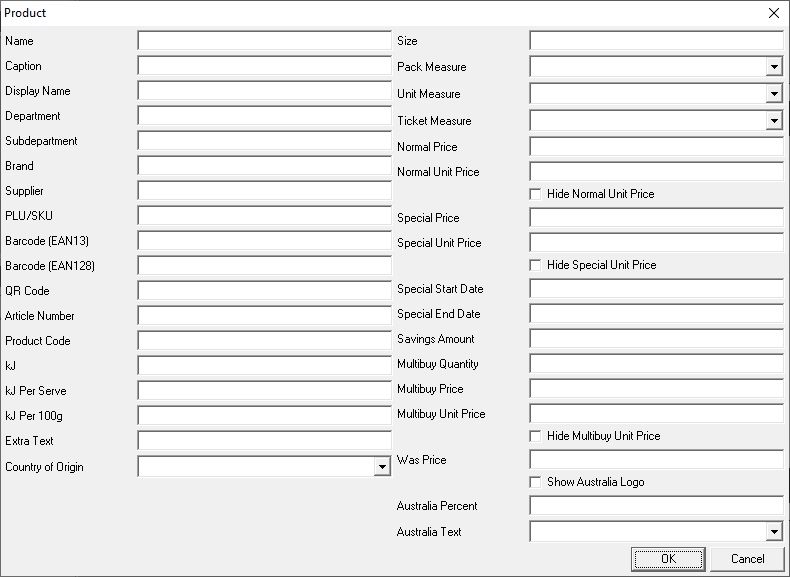
Note that the Phototicket Display Name is set to the same value as Name when a product is first imported. On subsequent imports, the Display Name is only updated if the Update Display Name flag is set. This allows store staff to improve the product name for display on tickets, changing pkt to packet, for example, and not having those improvements overwritten on subsequent imports.
An example map file might look like this:
SCAN,barcode CODE,plu_sku DESC,name DESC2,extra_text PRICE1,normal_price
Automatic exporting
- In idealpos, from the main menu,
- select
Utilities>Export Data>Stock items.
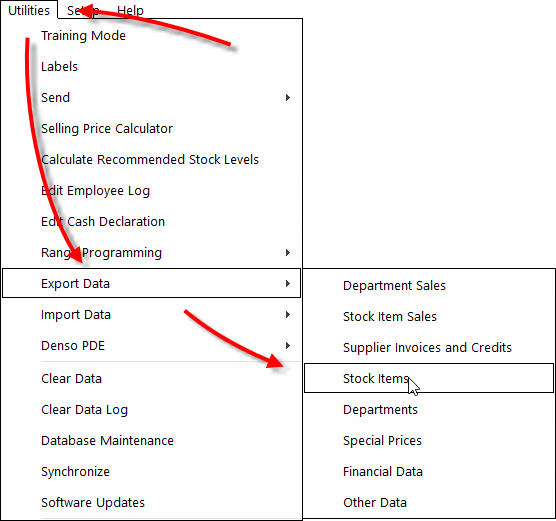
- In the
export stock itemsform, - set
ExporttoAutomatic Export Format, - select the required
Export Specific Fields by Rangevalues, - ensure
Include Headersis checked, - click the
Save Formatbutton.
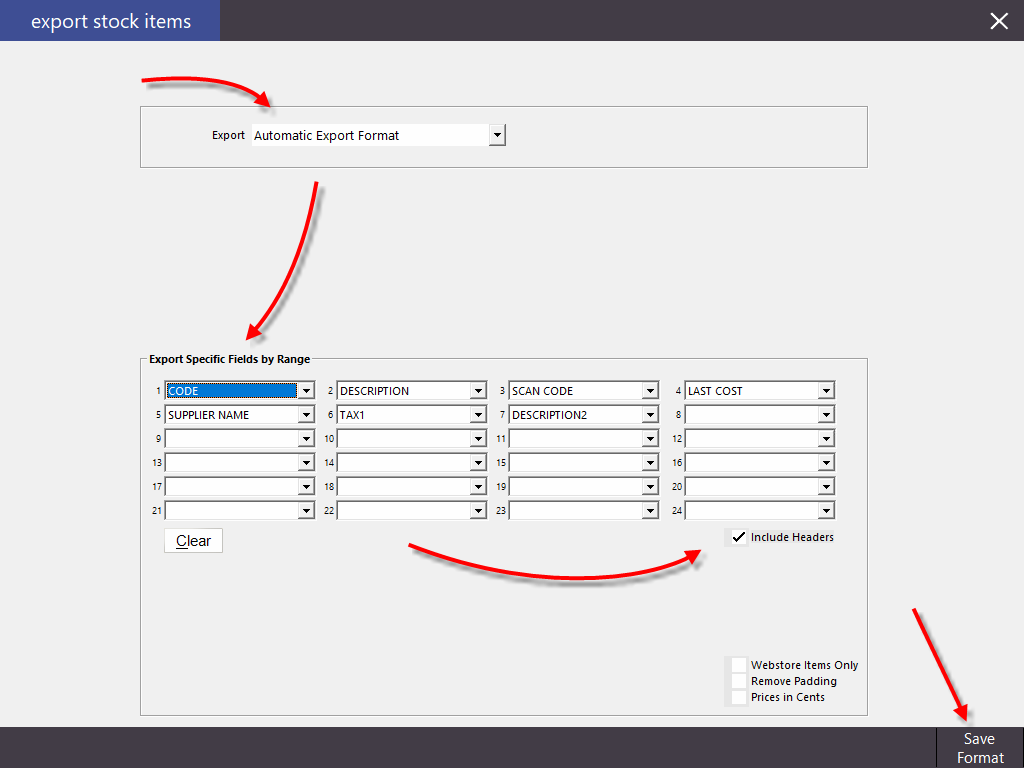
- In idealpos, from the main menu,
- select
Setup>POS Terminals.
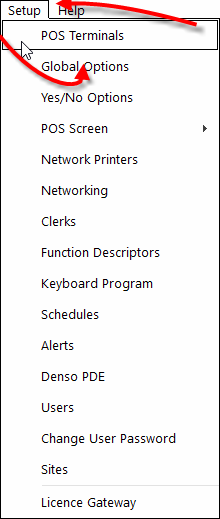
- In the
pos terminalsform, - select a POS terminal,
- click the
Modifybutton.
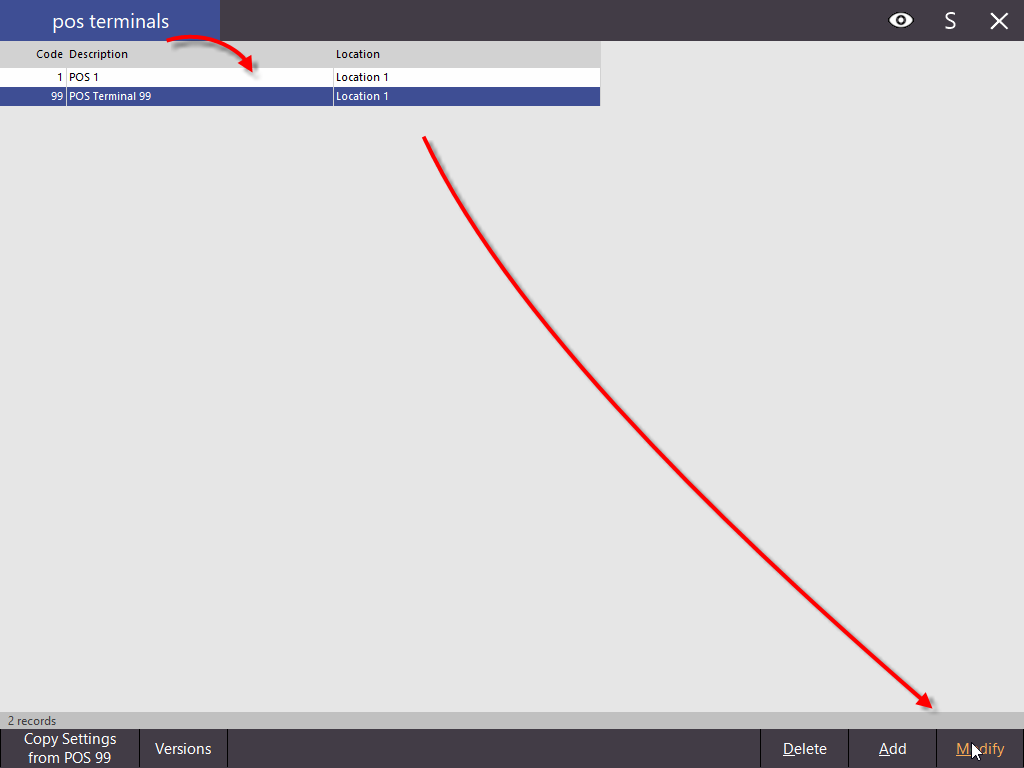
- In the
pos terminalsform, - select the
Import / Exporttab. - In the
Automatic Export Settingssection, - set
Export FoldertoC:\Users\Public\Documents\DPI, - set
Export Stock ItemstoAll Items, - set
Or everyxminutesto1, - set
FilenametoExport.csv, - ensure
Use Saved Automatic Export Formatis checked, - close the form.
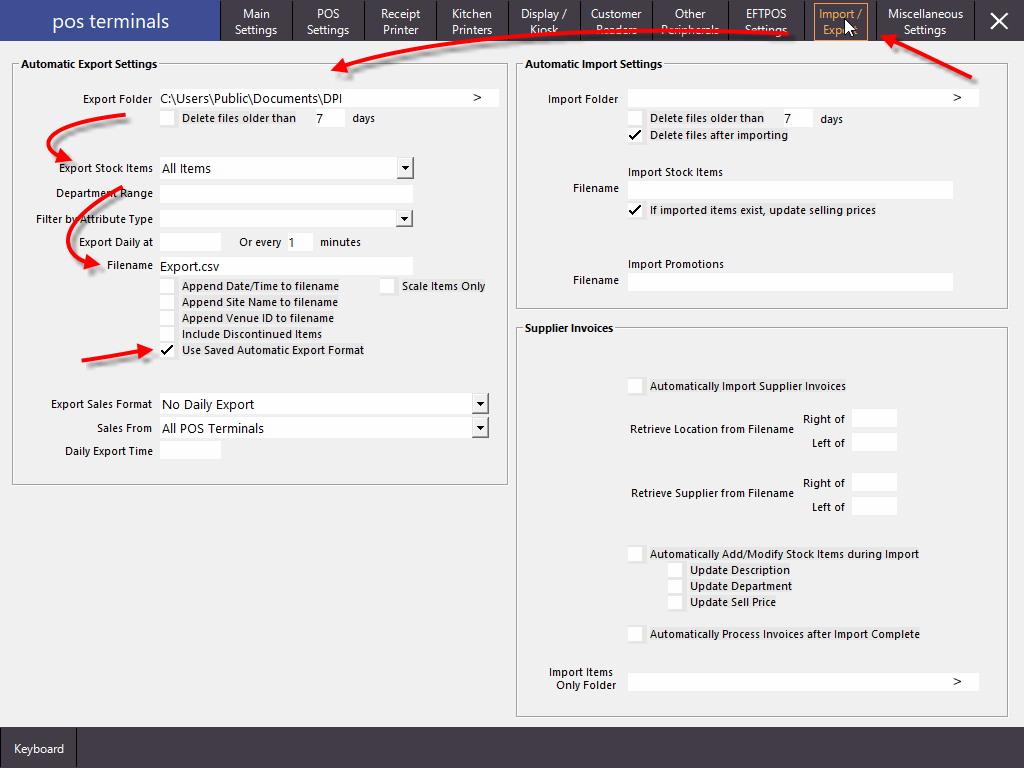
Automatic importing
- In Phototicket, from the main menu,
- select
File>Preferences....
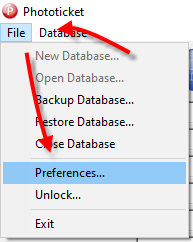
- In the
Preferencesform, - select the
Applicationtab. - In the
Startupsection, - set
Refresh Datatomapped-csv-file/Group Name/C:\Uses\Public\Documents\DPI\Export.csv/C:\Uses\Public\Documents\DPI\Map.csv/dmy/true(whereGroup Nameis the case sensitive name of an existing group,dmyis the date format, which could also beymdandtrueinstructs Phototicket to update the productDisplay Namewhen the productNameis updated), - click the
OKbutton.